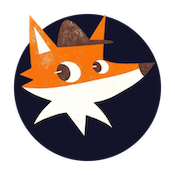Managing Team Members
This guide will walk you through how to manage team members in your SSHwatch dashboard, allowing you to give others view-only access to your logs.
Accessing Team Management
- Click on your account or profile icon in the top right corner of the dashboard
- Select "User Information" from the dropdown menu
- In the modal that appears, click on the "Team Members" tab
Team Member Limits
The number of team members you can add depends on your subscription plan:
- Free Plan: Limited team member slots
- Pro Plan: Increased team member allowance
- Enterprise Plan: Maximum team member capacity
Your current usage is displayed at the top of the Team Members tab, showing how many slots you've used out of your total allowance.
Adding a Team Member
To add a new team member to your account:
- Navigate to the Team Members tab in your User Information modal
- Enter the email address of the person you want to add in the "Add Team Member" field
- Click the "Add Member" button or press Enter
- The system will send an invitation to the email address provided
Note: Team members will have view-only access to your SSH logs and dashboard. They cannot modify settings or add servers.
Managing Existing Team Members
The Team Members tab displays a table of all currently added team members with the following information:
- Email: The team member's email address
- Added On: The date when the team member was added
- Last Login: The most recent time the team member accessed your dashboard (shows "Never" if they haven't logged in yet)
- Actions: Options to manage the team member
Removing a Team Member
To remove a team member:
- Locate the team member in the table
- Click the delete (trash) icon in the Actions column
- Confirm the removal when prompted
Once removed, the team member will no longer have access to your dashboard and logs.
Troubleshooting Team Management
If you encounter issues while managing team members:
- Error Adding Team Member: Ensure you're entering a valid email address and that you haven't reached your plan's team member limit
- Team Member Can't Access: Confirm they've received the invitation email and have created an account
- Need More Team Members: Consider upgrading your subscription plan to increase your team member allowance
Best Practices
- Only add team members who need access to your SSH logs
- Regularly review your team members list and remove those who no longer require access
- Use descriptive email addresses to easily identify team members
- Consider upgrading your plan if you need to add more team members than your current plan allows
By effectively managing your team members in SSHwatch, you can collaborate with colleagues on monitoring SSH access while maintaining proper access control.