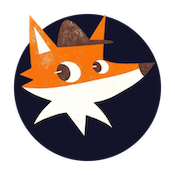Using the Events Feature
The Events tab in SSHwatch provides a comprehensive history of account-related activities and actions. This guide will help you understand how to access and interpret the information in the Events tab.
Accessing the Events Tab
- Click on your account or profile icon in the top right corner of the dashboard
- Select "User Information" from the dropdown menu
- In the modal that appears, click on the "Event History" tab
Understanding the Events Tab
The Events tab displays a chronological record of activities related to your SSHwatch account. Each event entry contains the following information:
- Date/Time: When the event occurred, displayed in your configured timezone
- Type: The category of the event (e.g., Login, Settings Change, Server Added)
- Description: Details about what happened, including relevant information such as IP addresses and browsers used
Types of Events Tracked
SSHwatch tracks various types of events, including:
- Account Login: Records of successful and failed login attempts
- Settings Changes: Modifications to account settings or preferences
- Server Management: Adding, removing, or updating server configurations
- Team Member Actions: Adding or removing team members
- Subscription Changes: Updates to your subscription plan
- Security Events: Password changes, two-factor authentication setup, or API key resets
Navigating Event History
If you have a large number of events:
- Use the pagination controls at the bottom of the events table to move between pages
- Events are displayed with the most recent ones first
- Each page displays up to 20 events by default
Using Events for Security Monitoring
The Events tab is a valuable security tool that helps you:
- Identify Unusual Activity: Check for logins from unexpected locations or devices
- Track Account Changes: Verify that all account modifications were authorized
- Audit Team Access: See when team members access your dashboard
- Monitor Security Settings: Track changes to security-related configurations
Event Details
Some events include additional details that provide more context:
- IP Information: The IP address from which an action was performed
- Browser Details: The browser and device used for the action
- Technical Details: Additional technical information that may be useful for troubleshooting
Troubleshooting with Events
If you encounter issues with your SSHwatch account, the Events tab can help:
- Check for recent changes that might have affected your configuration
- Look for error events that could indicate system problems
- Verify the timing of actions to correlate with observed issues
Best Practices
- Regular Review: Periodically check your event history for any unexpected or suspicious activities
- Security Audits: Use the Events tab during security reviews to verify proper account usage
- Issue Resolution: Reference specific events when contacting support about account problems
The Events feature in SSHwatch provides transparency into all activities related to your account, helping you maintain security and accountability while troubleshooting any issues that may arise.